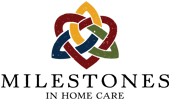App Settings & use of Offline Mode
, Circa Aug 2024It is possible to view & create caseload information when a nurse expects to be without a stable wifi connection. Downloading a schedule along with patient information in advance of a shift where “downtime” is expected requires changes to the settings on the nurses app. This must be set and the nurse must login with full internet access before going to a place with a poor internet connection.
Step 1: Open the side menu and select Settings.
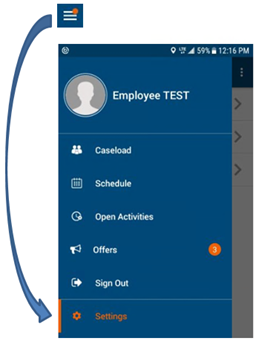
Step 2: Click on Settings to select Offline Settings option.
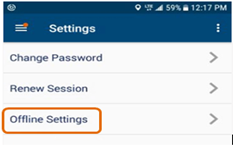
Step 3: Select and click on Offline mode is disabled which will change the status to Offline mode is enabled and ask you if you wish to download offline data now or not.
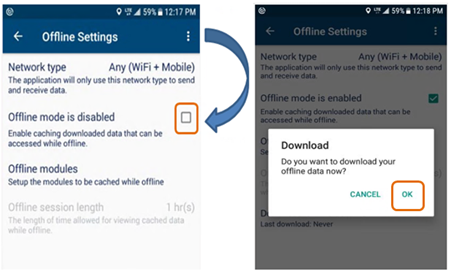
Step 4: Select OK to download caseload schedule and client data. Your caseload will be available even if your device has no internet access or system is down.
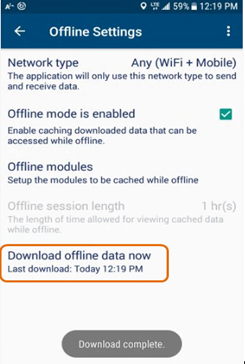
Step 5: When clocked in under Offline Mode, your device will have all your client visit information and you can continue with your visit. When your device comes back online, all the cached data (visit start/stop, tasks, progress notes etc.) will be uploaded to the office automatically.
Step 6: Once Offline mode is active, you don’t need to Sign Out of AlayaCare. You will be required to enter your password to reactivate the last session and click OK to download offline data daily.
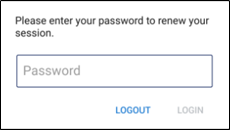
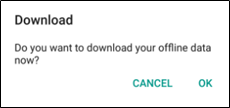
Step 7: If you experience an unscheduled downtime and are unable to log in to the mobile application, you can switch yourself into Offline Mode to continue working. To switch yourself into Offline Mode, Navigate to the Offline Settings, click on Network Type, and select None. It is important that you have already downloaded your data for the day before this point.
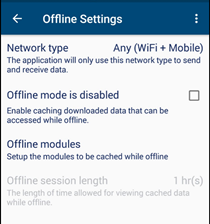
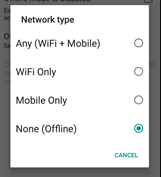
AlayaCare Nurses Narrative Change with version 2.52+
A crucial element to a nurse’s documentation is the Summary Narrative, aka Page 12 of the AlayaCare nurses note. Significant changes have been made to the workings of the Summary Narrative in edit mode. Click this link to jump to the next page, AlayaCare update for version 2.52+
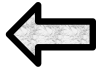
|

|
|---|

Please report all issues and odd behavior of the app to Paul Nocera & Jayson Flock at Milestones. Click here to email Paul and Jayson from your smart device.