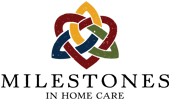App Updates to Summary Narrative
The newly designed app for AlayaCare (version 2.52.0) includes a major change in the way the summary narrative is saved for a draft or in finally submitting a note.
Nurses now have the ability to see more of their written narrative as they are writing and editing it. Nurses may also emphasize the text by selecting the B for bold, I for italic or U for underlining, which appear just below the narrative field when it is in edit mode.
In short, once a nurse arrives at Page 12 of 12 of the current Milestones in Home Care Nurses Note, the field for the Summary Narrative is “minimized”. When the nurse taps into the field to begin composing/editing their summary, the field now switches to “full-screen edit mode”.
In “full-screen edit mode”, the text field for the Summary Narrative fills the whole screen, and the keyboard appears ready for the nurse to begin typing or editing their narrative. This “full-screen edit mode” appears on top of the usual navigation and form buttons. The arrow or X to “save the draft” (usually in the upper left corner) and the “Submit” button (usually in the upper right corner) are now hidden.
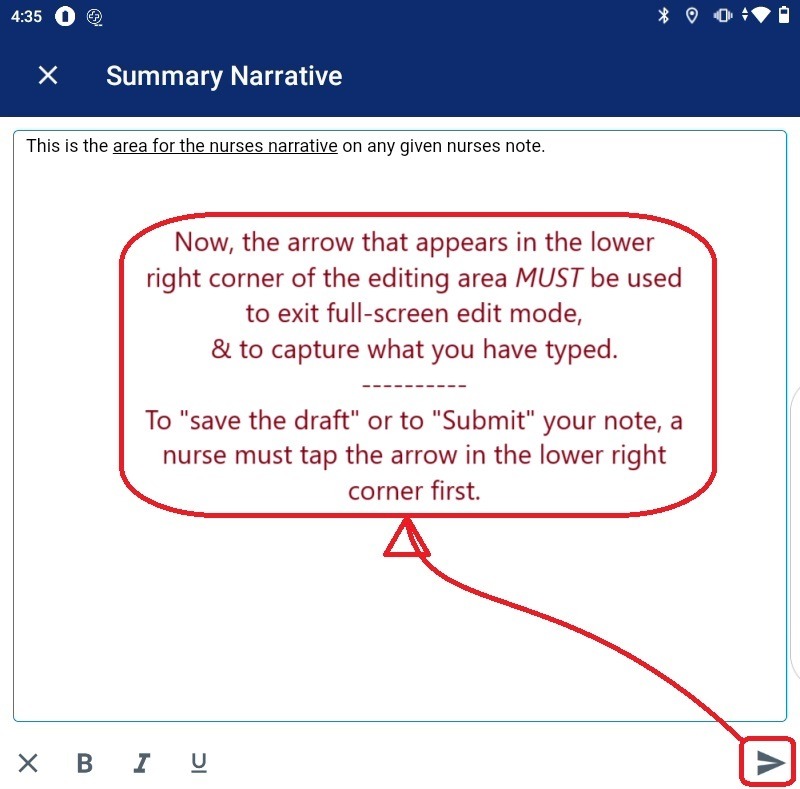
WARNING #1:
- The upper left corner now shows an ⨂ (where there used to be an arrow or an X). Tapping the ⨂ in the upper left corner while in full-screen edit mode will erase any new text that has been entered since the last draft was saved.
WARNING #2:
- Also, there is a new ⨂ in the lower left corner will delete all text and data in the summary narrative field. There is NO UNDO option.
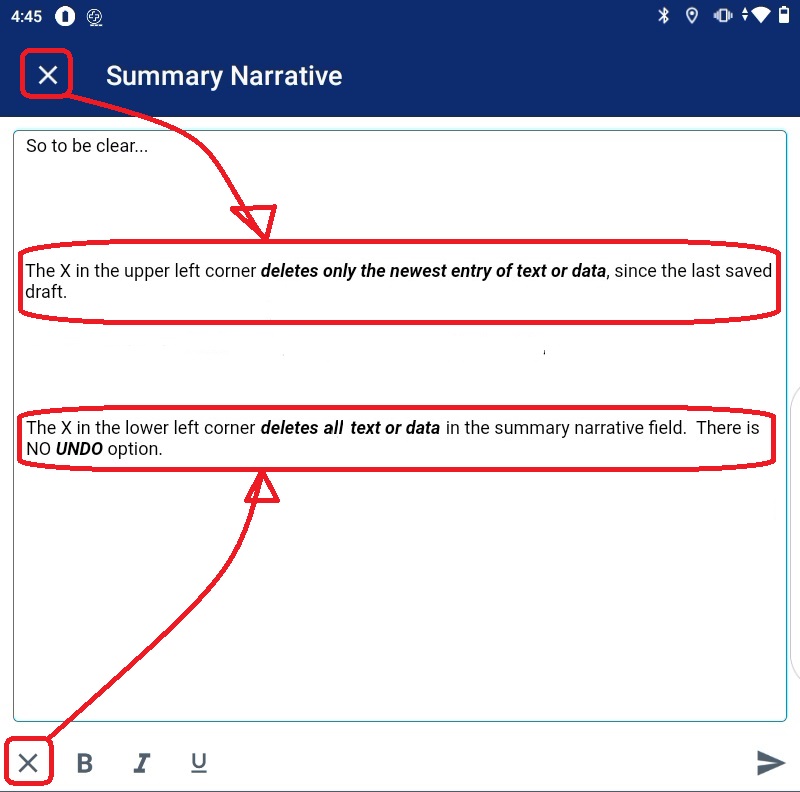
Nurses should instead focus on the arrow in the lower right corner of the app. This will be used to capture any and all text that they have showing in the summary field, and it will exit full-screen & edit-mode.
WARNING #3:
- Tapping the arrow in the lower left, when a nurse is in edit mode, captures what has been typed but DOES NOT SAVE that text. To save the draft or updates to the Narrative, the nurse must now tap the arrow in the upper right when “Page 12 of 12” is visible at the bottom of the screen. The “Submit” button will also show up again, once the Narrative has exited “full-screen edit mode”.
From this point saving the Summary Narrative is a two-tapp process. First hit the arrow in the lower right to capture the text into the narrative field, then hit the arrow in the upper left that appears to save the draft and updates.
In a similar way to submit a note after editing the Narrative, a nurse must first hit the arrow in the lower right corner. Only then will the Submit button reappear in the upper right when the nursing narrative field exits from the full-screen edit mode.
WARNING #4:
- Be careful of the white triangle icon at the bottom of the screen. When the keyboard is showing, the triangle will be pointing down, and tapping on it once will remove the keyboard. The triangle changes its direction and now points to the left… tapping it a second time will exit the “full-screen edit mode” and
all new text in the field will be lost.